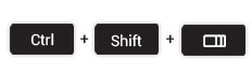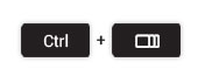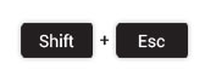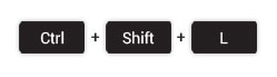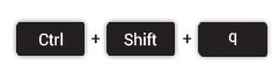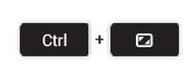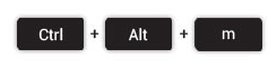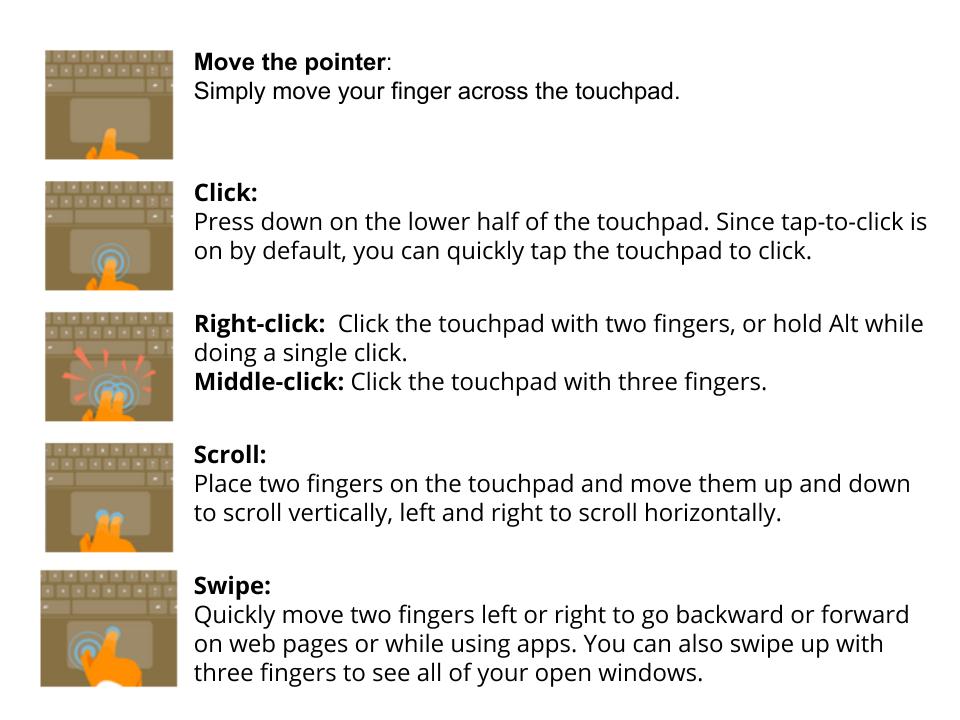All information courtesy of Chromebooks: A Resource Guide for BPS Educators.
The Most Useful Keyboard Shortcuts
Some Chromebook shortcut keys will improve functionality and others will allow you to complete routine tasks much faster. Here's a quick overview of a few more time-saving tips and tricks to help you take full advantage of your Chromebook keyboard.